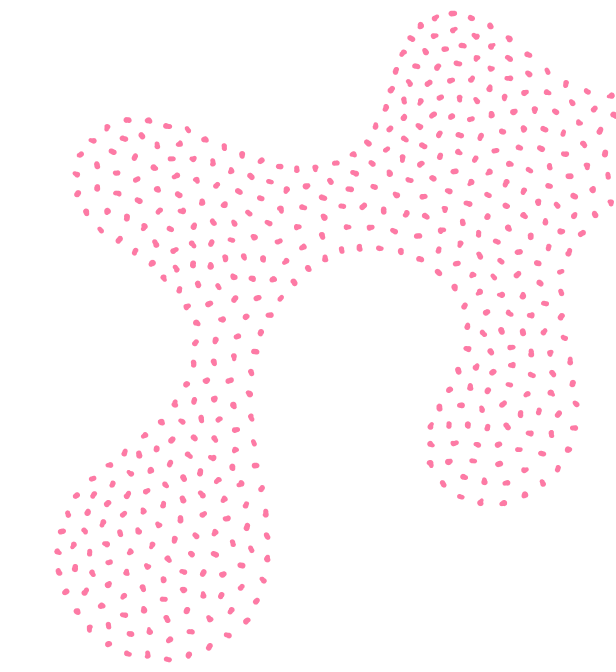You can send to one or multiple recipients using pre-defined contact groups from the address book or by adding the mobile numbers manually.
Sending your text message:
• Choose ‘New Message’ from the left-hand menu.
• Type in your text message160 character limit per message credit for a single message, 153 characters for Extended SMS messages up to a maximum of 918 characters [6 messages x 153]. Please note that each “block” of characters equates to a message credit.
Select a validity period: if the message is not delivered by the networks within the validity period the networks will stop trying to deliver it. This can help with time sensitive messages. The validity period can be set for between 1 and 72 hours, the default validity period is 24 hours.
• Select your contacts: you can choose one or more contact group, select specific numbers from contact groups, or enter in phone numbers manually.
• Select your reply options: if you choose no reply, you will need to enter an appropriate sender name to appear on recipient’s phone in place of a phone number. If you want to enable replies, you can choose whether these go to your own email inbox, your TextOnline inbox or to your phone. You can change the default message originator and your phone number from the “My profile” section
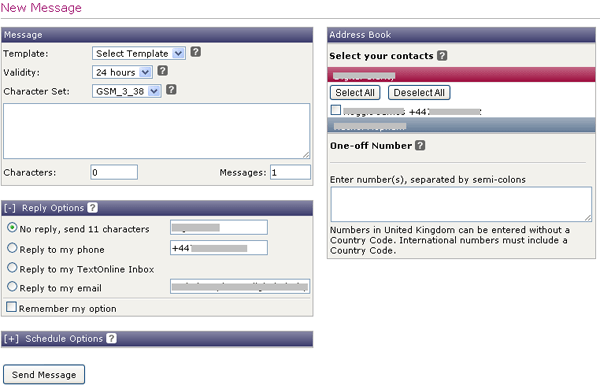
• You can choose to send your text message straight away, or you can use the schedule options to select the date and time you wish your message to be sent out.
• You can also set your text message to be recurring by selecting “recurring scheduled message” from the schedule options – chose your start date and time, then how often you would like the message to recur (every hour, day, week, month, year, weekday or fortnightly). You can also select an expiry date and time, so that the recurrence stops after this date.
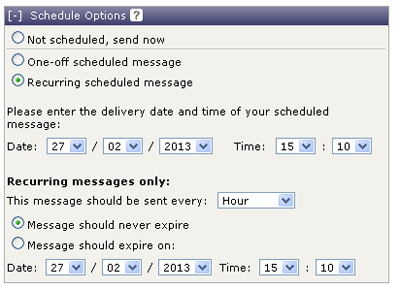
• Finally click “Send Message” and your message will be ready to go out according to your chosen scheduling options.
Setting up contact groups:
Setting up contact groups allow you to store recipient’s mobile numbers in the application itself, which is handy if you are regularly sending text messages to the same group of people or perhaps you need to send messages from home. To add a new contact group, select “New Contact Group” in the left-hand menu, here you name your group, ready to add numbers to later.
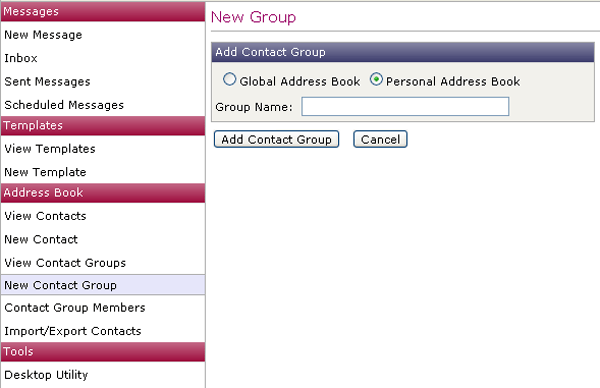
With your contact groups set up, you can add numbers in bulk by selecting ‘Import/Export Contacts’ from the left-hand menu and uploading a .csv Excel file to your chosen group. The .csv file should include a minimum of 3 columns labelled firstname, lastname and mobilephone, you can also add a fourth column “Contact group” which will then automatically create and populate a group in the address book. Any numbers from outside the UK will need to include the relevant country code at the start.
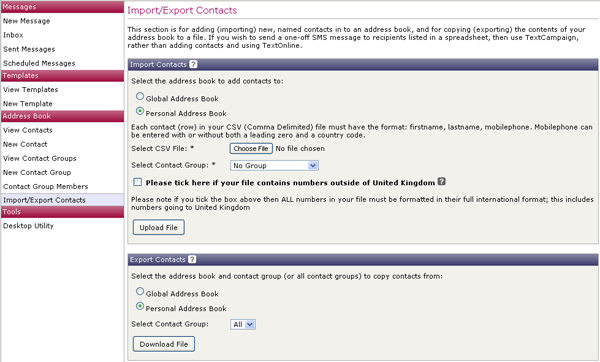
You can update your list using .csv files, or you can add in individual numbers by selecting “New Contact” from the left-hand menu and selecting which group you would like to add the number to or, as above, add the group name as a fourth column in the CSV file
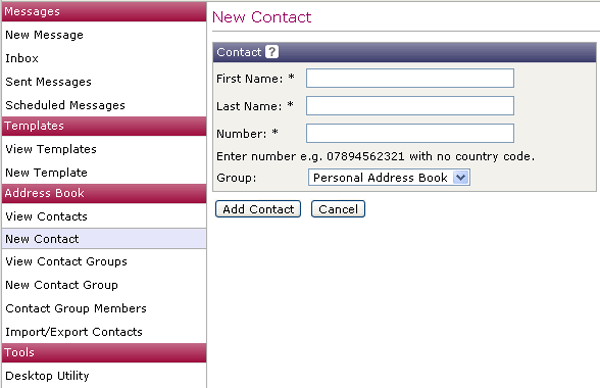
Review text messages:
Sent messages are available to review and download from the account for 45 days, after 45 days messages are archived to secure servers and can be retrieved by our technical staff on request. You can review their delivery status by selecting “Sent Messages” from the left-hand menu and clicking on the message you wish to review. You are also able to amend scheduled messages by selecting “Scheduled Messages”’ from the left-hand menu. Here you can click through to the message you wish to amend, make any changes and click “update” to save the changes.
If you have any questions, please contact a member of the TextAnywhere Customer Service team on 08451 221 302 or at welcome@textanywhere.com who will be happy to help.